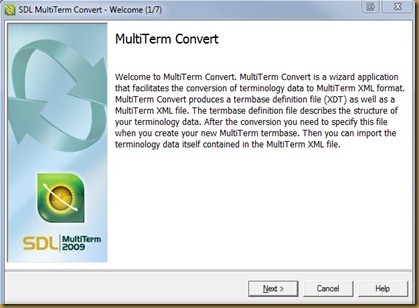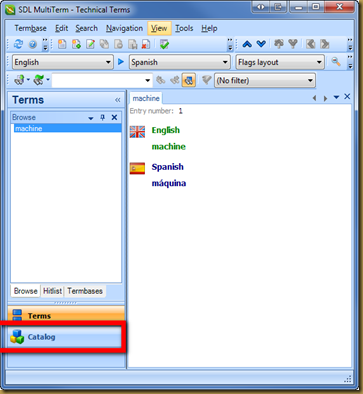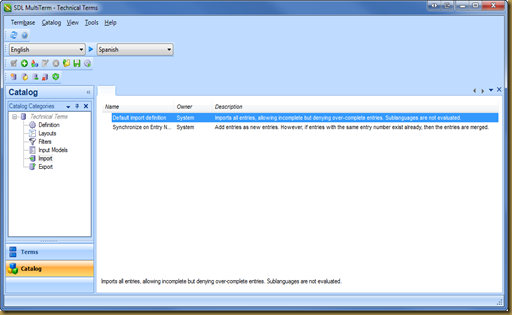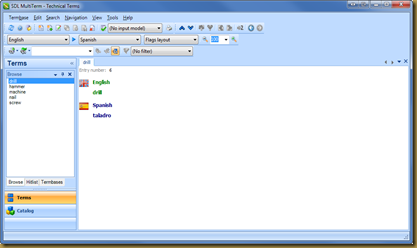This new terminology provider is a plug-in that allows the user to use an Excel glossary as a termbase in Studio. It couldn't be easier or more convenient. Once the Excel termbase has been added to Studio, terms can be added, edited or deleted either in Studio or in Excel, making termbase maintenance a breeze.
Let's have a look at how it works.
The basics
The TermExcelerator works only with one target language, so it's not intended for multilingual termbases. In addition to the source and target column, the Excel file can have a third column called "Approved column" in the provider. This can be used for notes and comments or any other relevant information.
Adding an Excel glossary directly to Studio
An Excel termbase is added the same way as a Multiterm termbase. After installing the plug-in, Studio will offer an option to add an "Excel-based Terminology provider" in addition to the usual Multiterm termbases.
The screenshot below shows the Project Settings route, used for adding termbases to existing projects. Termbases can also be added via Options (the termbase will be added to all new projects created thereafter and to single-document workflows) and when creating a new project.
Notice the redesigned Termbase pane above, which now resembles the layout of the Translation Memory pane.
Selecting to add an Excel-based terminology provider takes us to the Settings window.
For reference, here's the glossary I've added to this example.
After clicking Submit, the Excel glossary has now been added to my project.
When I close this window with OK and go back to the Editor view, I can see that the termbase is now active.
Once the termbase has been loaded, term recognition and search work as usual.
Editing and maintaining the Excel termbase
The TermExcelerator offers some interesting features: in addition to the regular Add New Term and Quick Add New Term functionality from within the Studio Editor, we can delete and add entries from the Termbase Viewer, and sync changes between the Excel file and the termbase in Studio.
Adding Terms
To add a new term to our Excel termbase from the Studio Editor view, simply select the source and target terms, right click and select Add New Term or Quick Add New Term. Either option will automatically save the newly added term to the Excel file.
Tip: To enter terms quickly via the keyboard, set a shortcut in Options - Keyboard Shortcuts - Editor
for the Quick Add New Term feature.
The new term has been added to the Excel termbase.
We can also add a term by clicking the Add button in the termbase viewer and entering the new term manually.
One of the most convenient features of the TermExcelerator is that we can now quickly add multiple terms to the Excel file and, by clicking Sync in the Termbase Viewer, they will become immediately available in Studio. (Note: The Excel file must be saved and closed before syncing).
Here, I've added the terms in rows 9-13 in Excel.
When I click Sync in the Termbase Viewer, the newly-added terms become available in Studio.
Deleting and editing terms
The steps to delete and edit terms are pretty straightforward. The Delete button in the Termbase Viewer is used to remove the selected entry, while selecting and double-clicking an entry allows us to edit its contents. The Save Entry button should be used to save any changes after editing. Of course, entries can also be deleted or edited in Excel, and after Syncing, the updated termbase will be immediately available in Studio.
Data integrity
The usual warnings for data integrity apply, and it's always a good idea to make a copy of the Excel file just in case something goes wrong.
Final thoughts
Although I don't see myself abandoning my Multiterm termbases any time soon, I appreciate the benefits and convenience of this great new tool, which has quickly become an essential component of my toolbox.
For more details, don't miss Paul Filkin's post on the TermExcelerator: Committing the cardinal sin...