For some reason, if the file is open under a Single Document workflow (instead of being added to an existing project), Studio is able to open and process the file correctly. So if this is more convenient (for example, if it's just one file, a single TM, etc.), then this would be the fastest solution: treat the file as a Single Document instead of adding it to a project. (Note that you may still get the error when attempting to save the file, but the target file will still be produced.)
However, since using a Single Document workflow is not always practical, a solution to this issue is described below.
(Apparent) cause: I have been able to narrow down the cause for this problem to the use of page number fields in Word documents that cause this error. The screenshot below shows the only content of the file I used for this test.
Solution: What has worked for me has been temporarily replacing the page number fields in the bilingual doc file, adding the file to my project, working on the file in Studio, exporting as target, and then, in the target bilingual doc, adding back the page number files. So the steps are:
1. Replace the number fields with random letters:
2. Save the file in Word, add it to the Studio project, and process normally.
3. Translate the file in Studio. When the relevant TU is processed, Studio will give a tag verification error because I only removed the page number and number of pages fields in the target segment, but the tags remained for the source segment:
Fortunately, this doesn't prevent me from saving the target file.
4. Restore the page number fields in the target file.
Upon opening the target file, we can see that the "X" and "Y" are still where the page number fields should be:
A simple copy-paste operation in Word restores the page number fields:
And that's it. This needs to be done for each individual file in the project that throws this error.



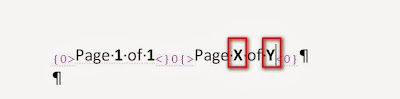




This problem also occurs when manually adding optional hyphens. Message: Multiple placeholder tags with the same ID 'Optional hyphen' have different tag properties. And the sdlxliff cannot be saved any more!
ReplyDeleteWorkaround: After adding a manual optional hyphen, try to save. If that fails, remove the optional hyphen.
Thanks for sharing, nice post! Post really provice useful information!
ReplyDeleteFadoExpress là một trong những top công ty chuyển phát nhanh quốc tế hàng đầu chuyên vận chuyển, chuyển phát nhanh siêu tốc đi khắp thế giới, nổi bật là dịch vụ gửi hàng đi nhật và gửi hàng đi pháp và dịch vụ chuyển phát nhanh đi hàn quốc uy tín, giá rẻ