If you have previously-translated documents in both your source and target languages, you can use WinAlign (an SDL Trados component) to add those translations to your translation memory. Here’s how.
1. Open WinAlign and select File –> New Project.
- Before you get started, go to the Export tab and make sure that Translation Memory Exchange Format (TMX) is selected. This will ensure that the output of the alignment process is a TMX file that can be imported into either Trados or Studio. Otherwise, WinAlign will produce a TXT file that cannot be directly imported into Studio.
2. Choose a name for your project and select the source and target languages, as well as your file type (a Word document in this example).
The source and target languages chosen should match those of the Trados TM you will be importing the alignment results into.
2. Select the Files tab. You will see the screen below. Click on the Add button to add the files you will use for your alignment: one target file for each source file.
3. After adding your files, click on the icon with the little pages and drag your mouse to “connect” each source file with its target file, so that WinAlign will know which two files it should align.
NOTE: If there are several files to be aligned at one time, they can all be added and connected during this step.
When you’re done connecting your files, click on OK and you will see a screen like the one below.
When you double-click on one of the files, the alignment process starts. When it’s done, you will see something like this:
The next step is checking the aligned segments. Click on OK to see the screen below. If you don’t see this screen, simply double-click again on one of the file names and it will open.
This window contains the alignment results. Check the segments to make sure the source and target match. If there is a mismatch, click on the little pages icon and “disconnect” the segments. Then connect the correct segments (click on the source segment icon and drag your mouse to the target segment icon). You can connect several segments to a single segment, if needed.
Any segments that are left disconnected won’t be exported as aligned.
Once you’ve gone over all your segments, it is time to create the TMX file that can be imported into Trados or Studio.
Go to File and select Export File Pair for a single pair or Export Project. Choose a name for the TMX file that will be created: the output of the alignment process is a TMX file that you can later import into Trados Workbench or Studio. WinAlign does not produce a ready-to-use translation memory.
This concludes the alignment. Now it depends on whether you want to use your alignment results in Trados or in Studio.
Trados
Go to Trados Workbench, open the TM into which you wish to import the aligned text, select File – Import, select the TMX file you created in WinAlign and click on OK.
When Workbench displays the message “Import finished successfully”, you have come to the end of the process and your aligned text is now part of your Trados TM.
Studio
Go to the Translation Memories view, select the TM you want to import the aligned text into, and select Import.
Follow the steps to add the TMX file created in WinAlign and the translated text will now be available for use in Studio.
An alternative way of importing TMX files into your Studio TMs is through Project Settings.
In the Editor view, choose Project Settings:
In the Project Settings window that opens, select the TM you want to add your aligned text to, then click on the Import button, and add the TMX file(s) you want to import.
Follow the steps to complete the process. Now your aligned text will be available to be used while translating in Studio.
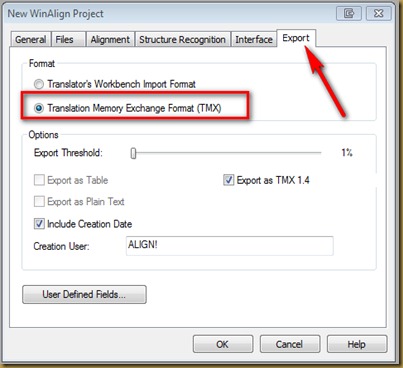










Nora, tu explicación está clara como el agua. Pero yo tengo otro problema. Ayer hice toda la alineación de cinco archivos, pero hoy no los puedo abrir en WinAlign; me sale el error 70203: At least one of the aligned documents is empty or has been removed from its original location. ¡Y ahora quién podrá ayudarme! Estoy a punto de ponerme a gritar para que venga el Chapulín Colorado [:o)
ReplyDeleteNora, I wrote to you in Spanish, just noticed your whole blog is in English. Anyway, I'm getting the following message "error 70203: At least one of the aligned documents is empty or has been removed from its original location." and can't open the files I painstakingly aligned yesterday. I hope you know a solution. Thanks!
DeleteNunca me ha ocurrido esto específicamente con WinAlign (generalmente exporto de inmediato los resultados de la alineación y no vuelvo a abrir el proyecto de alineación), pero lo que se me ocurre es checar que no se haya cambiado el nombre o la ubicación de los documentos. Suerte!
DeleteOK, gracias!
ReplyDeleteHi! I'm a translation student and I'm getting to grips with WinAlign. My problem at the moment is that when I try to put the docs that I want to align in WinAlign they are nowhere to be seend... Although I have tried to save them in at least five different places, in case I was the one not following the breadcrumbs correctly.I have also tried to do it by manually writing the file names in the boxes, but it doesn't allow me to continue for the alignment.
ReplyDeleteHope I'm clear enough... Thanks!
Audrey
Hi Audrey, did you figure this out? Please let me know if you still need help.
DeleteThis comment has been removed by the author.
ReplyDeleteDear Ms Diaz,
ReplyDeleteI cannot thank you enough. Your blog has saved my sanity. I have left / right cross function with short term memory deficiency and Audio Proccessing Deficit. In short, I can't remember sounds, nor step by step processes. But I love languages (MT English plus German plus Italian plus enough Latin)and insist on being a translator, combining my other loves (politics, economics, puzzles, intrigue and rational analysis)and was doing quite well at it.
Until a client / agency insisted I start to use Studio 2011.
Disaster. It took me three months to 'click' that there is no auto save. The tears I wasted in the morning when my work had disappeared! For two months I did not close the programme for fear of losing something!
You, with your clear instructions on Win Align, TMs, and others, are my bible, I have added your pages to my reference file (TIP to all 'forgetters' - make your own reference books. For everything.)and have tossed out the presumptive, loophole ridden, skeletal Studio handbook. E viva Nora!!!
Thank you for your kind words! I'm really glad to hear you've found it useful.
DeleteMs Diaz,
DeleteThere is some auto save in SDL Studio, but only for confirmed segments, which will be automatically inserted next time you open the empty, untranslated segments.
Those unconfirmed are lost in the case of a system crash, of course.
Untill the Trados company solves this glitch (maybe it was solved in Studio 2014? http://www.sdl.com/campaign/lt/sdl-trados-studio-2014/), it is recommended to click on Save All in the File menu every 15 minutes.
DeleteJust what I needed. :)
ReplyDeleteThanks a lot Nora!
Congratulations to Nora for this excellent tutorial!
ReplyDeleteHi, Nora.
ReplyDeleteI'd like to ask you about an error result I got when Align, it says that was not possible to process RTF.
I had one bilingual file, then I separated in two, the EN and the Portuguese ones, they were originally in RTF but I saved them as doc. Can you help me?
By the way, thanks for all this explanation. Very helpful
Just got it. Thanx
ReplyDeleteNever mind
¡Por fin empiezo a ver algo de luz en Trados! ¡Cuánto te lo agradezco, Nora!
ReplyDeletePero hay tantas cosas muy básicas que aún no tengo claras..., por ejemplo: ¿se genera ua memoria de traducción para cada trabajo, o sólo una memoria para todo lo traducido que se va engordando con cada traducción?
Hola Nora: Me di de alta como seguidor, pero necesito cambiar los datos que se registraron, a saber, estoy como "Richie Cadena" y debe aparecer mi nombre como Prof. Richard J. Cadena. Por otra parte, el e-mail que se presenta es "rjcadenaladf@yahoo.com", pero debe ser "rjcadena@gmail.com.
ReplyDeletePor otra parte, se me hace mucha ilusión ir entendiendo más de este mundo que se llama "Trados".
Muchas gracias y saludos,
Prof. Richard J. Cadena